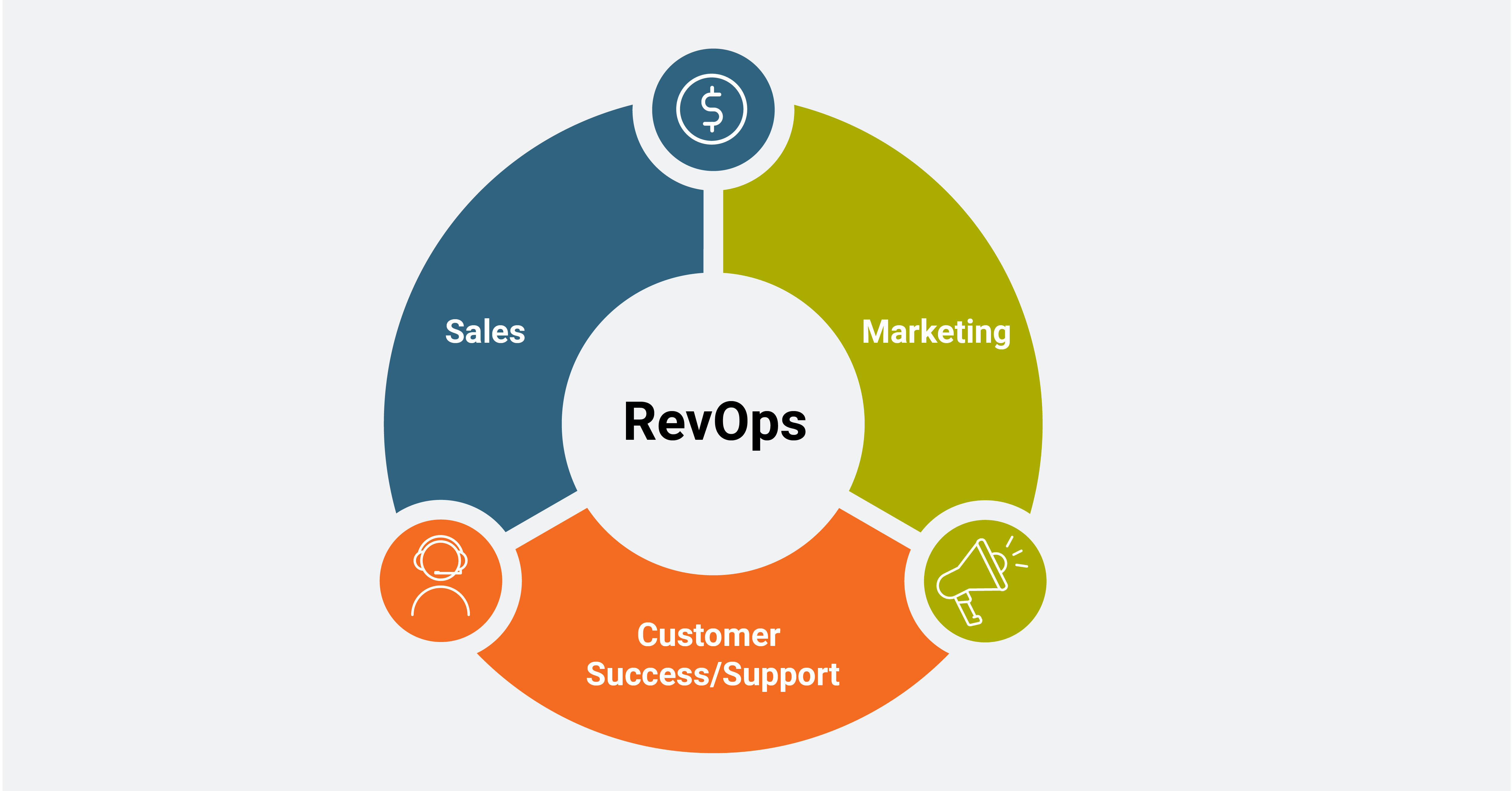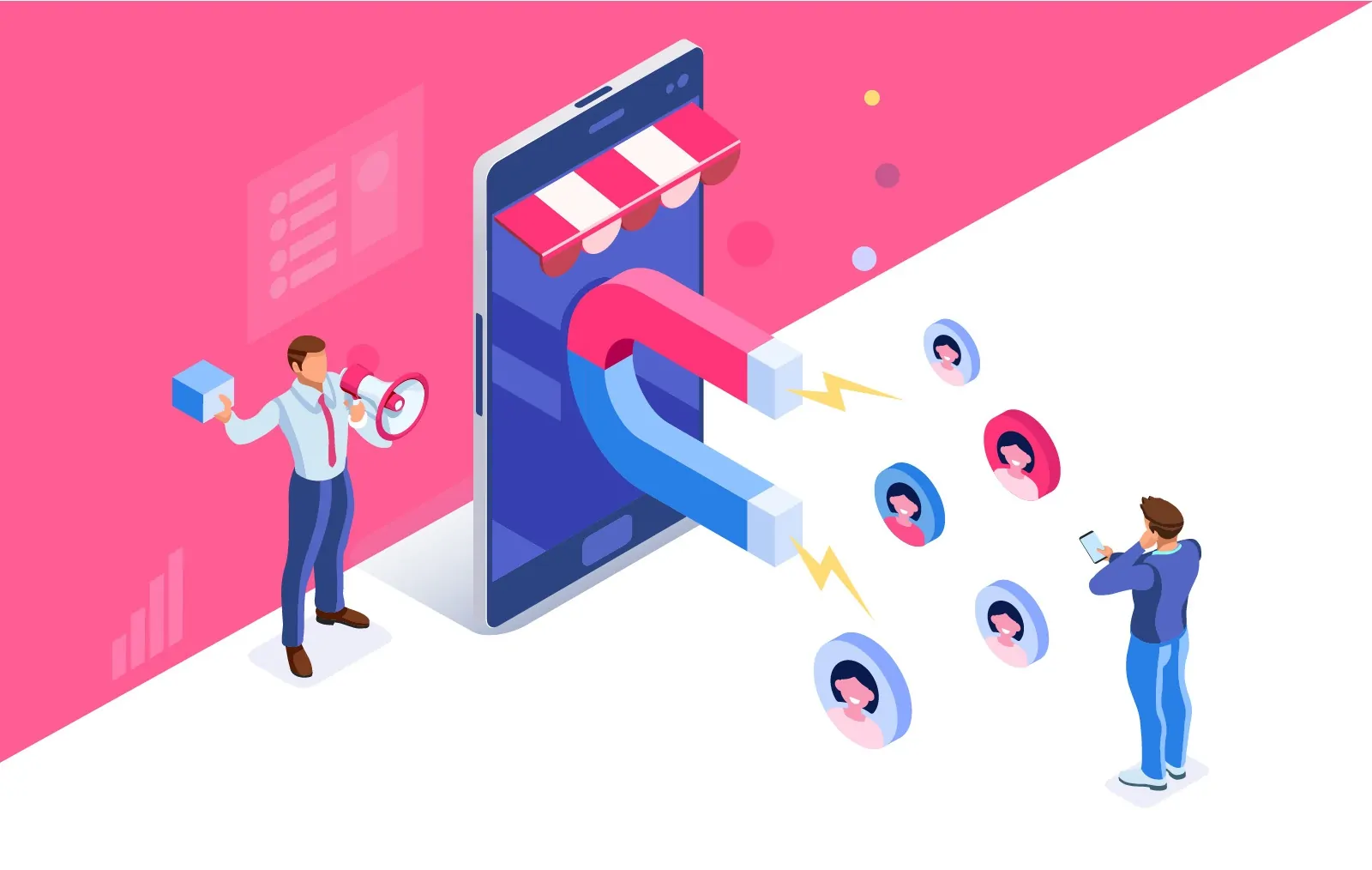Online gaming is a global phenomenon—but it’s not all fun and games. Many hackers prey on unsuspecting gamers and use phishing or other methods to inject malware into their computers. However, there are a few basic steps you can take to prevent this from ever happening to you.
So how can you stay safe while gaming online? What simple measures can you take to keep your machine secure?
Use a Firewall
The most basic step you can take to protect yourself from threats while gaming online is to enable the firewall on your device.
If you’re having connectivity issues when gaming online, chances are you’ve seen a tutorial that asks you to disable the firewall completely. But it’s better to allow that particular video game and the game client through the firewall.
Doing so will provide unrestricted internet access to the video game while not compromising on any other security aspects of Windows Firewall.
How to Allow an App Through Windows Firewall
- Click on the Start button, then on Settings.
- On the Settings dashboard, select Update & Security.
- On the navigation bar towards the left, choose Windows Security.
- Under Protection areas, click on Firewall & network protection.
- Click on Allow an app through firewall.
- On the next window, first click Change Settings. You will need administrator privileges to do this.
- Now, click on Allow another app.
- Choose the relevant video game and client from the list. If it isn’t visible there, click on Browse and locate the game.
- Click OK.
After doing so, your game should work properly while Windows Firewall protects your computer. Additionally, it may be a good idea to invest in a VPN for added security.
Those not using a PC can opt for a VPN on their consoles as well.
Configure Your Router Properly
A well configured router is essential for a smooth online gaming experience. However, it also has some security measures that help protect your computer from online threats. These include a firewall and Wireless Network Encryption.
After doing some basic research, you may think that these features interfere with the quality of your online gaming experience, but they don’t in any measurable way. The best method to allay any gaming problems such as jitter, or lag, is to make use of port forwarding. Do not disable the security features on your router for a marginally better online gaming experience.
There is a chance that the firewall and other security features on your router are disabled, so it’s always better to ensure that they are on.
Here’s how to enable these security features on your router.
- Open a web browser and type your router’s IP address in the address bar and hit Enter. This is usually along the lines of 192.168.x.x. You can find the exact IP address using a simple Google search of your router brand.
- Enter your administrator credentials on the router’s login page.
- Navigate to the Security section of your router, and make sure Firewall is set to “ON”. The page will also have other security features that should remain enabled as well.
- If your router has the option to set the level of firewall protection, choose the mid-tier option for a secure but not too restrictive firewall.
Most popular brands use a similar user interface to the TP-Link router shown above, so the method to enable these security features will largely remain the same for your router as well.
Avoid Using External Cheat Applications
All of us like to win, and this urge can sometimes lead you to download cheats that provide your in-game character with abilities such as God mode, infinite ammo, and others. But many cheat applications are riddled with malware and ask you to disable your antivirus software during installation.
So, if you’re downloading such applications, you’re not just ruining other players’ gaming experience; you may also be compromising your own security. Hackers can use these apps to steal sensitive information such as credit card info, passwords, and may even use your computer for mining cryptocurrency.
Hackers can also lock you out of your data and demand money in order to unlock it for you using ransomware.
Using cheats may also get you banned from the game altogether. Usually, this ban is on the hardware level, so you can’t play the game unless you change your computer parts completely. It’s always better to use a guide or a walkthrough website to improve your game.
Additionally, be wary when downloading unofficial updates or mods, as some of them are notorious for harboring malware. Verify, then download.
Don’t Reveal Personal Information
All online games require you to use a gamer tag which other players use to identify you. Ensure that this gamer tag doesn’t contain any personal information such as your name, email, and location.
Double-check the privacy settings on your video game clients, such as Steam, and see what information is visible to your friends.
Any personal information can be used to target you in a social engineering or phishing attack. Even your email can be used by hackers to send you spam messages and trick you into revealing your password.
Additionally, be cautious when accepting friend requests from strangers, especially when you are sure you haven’t seen them in a server before. Such spam requests are commonly used to promote illegal betting and gambling sites.
Use Gaming Mode on Your Antivirus Software
Antivirus software can sometimes interfere with your gaming experience if the security measures are too stringent. These antivirus solutions may also take up a big chunk of your computer’s processing power. Thankfully, most popular antivirus programs come with a gaming mode.
The gaming mode on an antivirus essentially stops background virus scanning and mutes notifications so that you can have an uninterrupted gaming experience. If you’re experiencing issues while playing online because of your antivirus program, try switching it to game mode instead of disabling it altogether.
Some antivirus programs also come with game boosters and device cleaners that will further enhance your computer’s performance when gaming—provided you switch on the gaming mode. For most software, this can be done by right-clicking the antivirus’ icon in the system tray and selecting gaming mode.
Stay Safe While Gaming
You can have a good time playing online games while not having to worry about security. However, if you have children, you might want to look into additional security measures you can take to protect your children when they play online games.
Read Next
About The Author